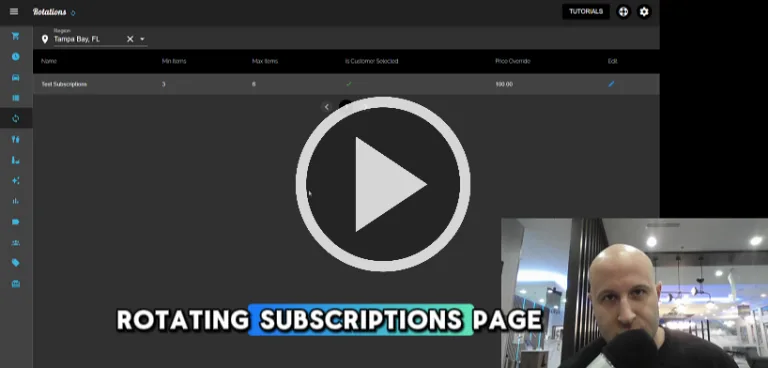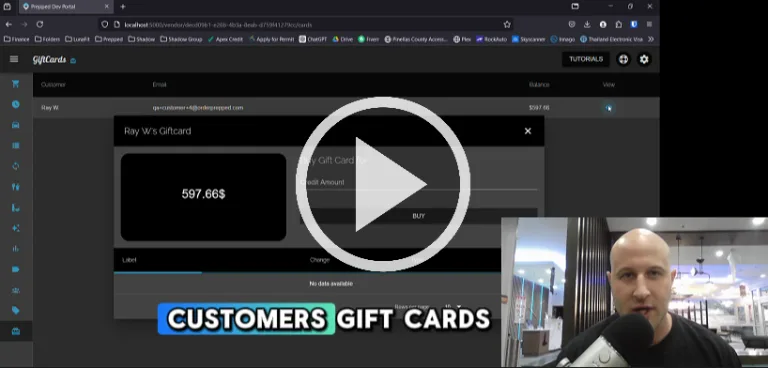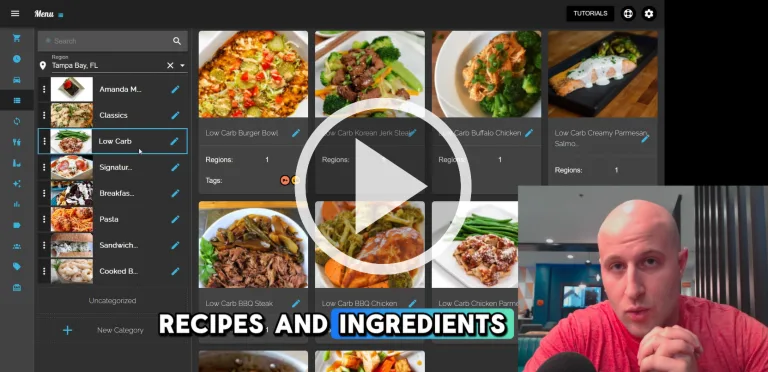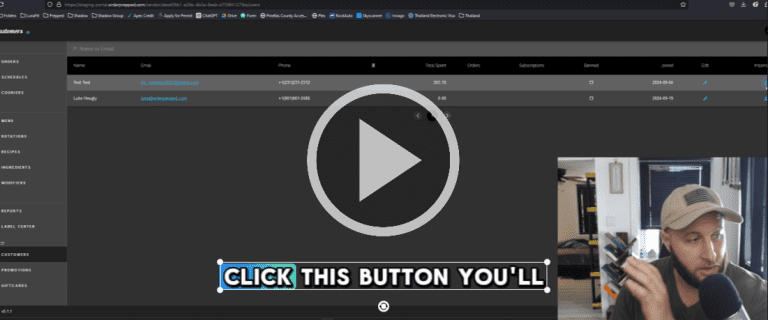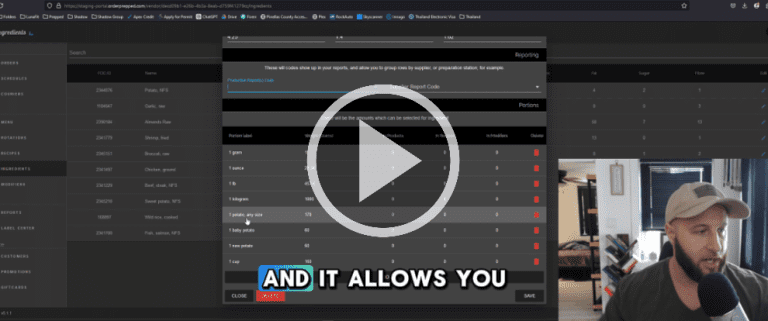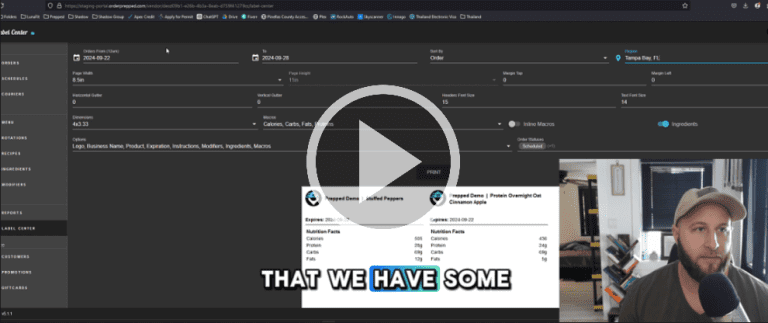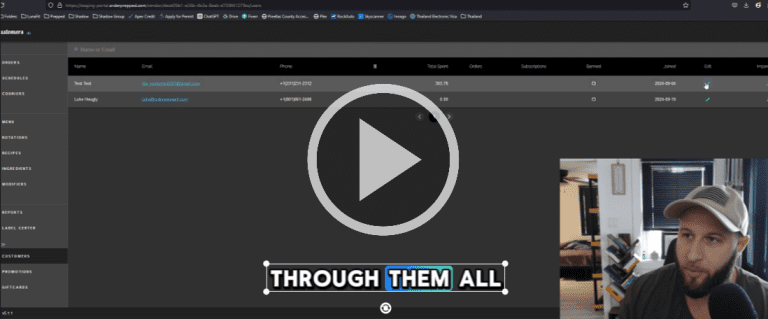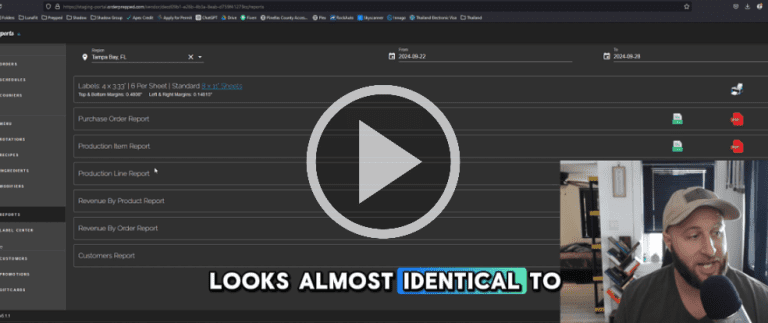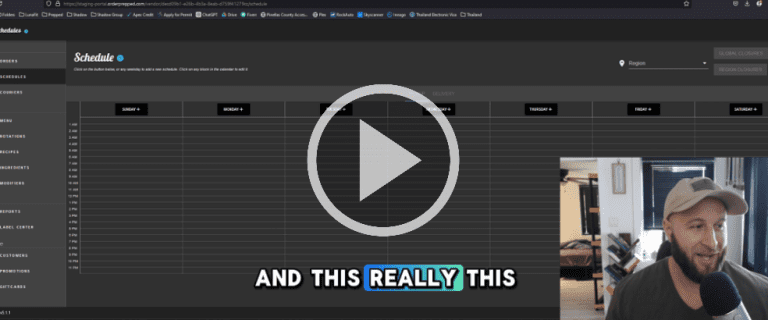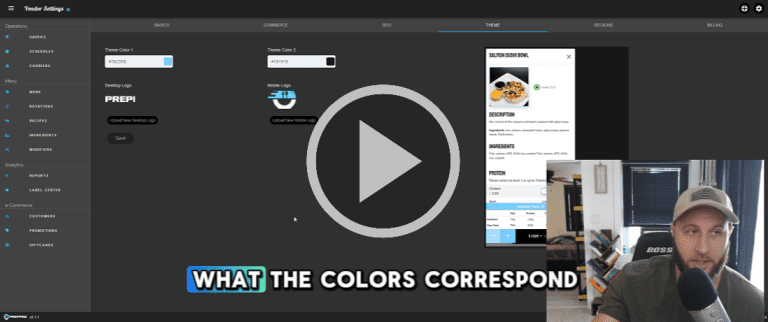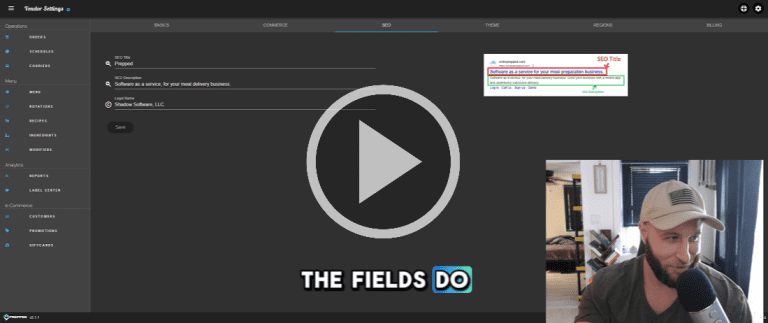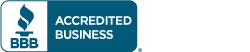Overview of the Orders Page in the Prep Platform
Introduction
Welcome to the Orders Page in the Prep Platform! In this video, I’ll guide you through its features, functionalities, and how to effectively manage your orders.
1. Filtering Orders
- Region Selection: If you operate in multiple regions, you can filter orders by selecting a specific region.
- Order Selection: Choose multiple orders to access bulk options like updating statuses, printing invoices, and generating smaller labels. However, we recommend using the Label Center for more customizable labels.
2. Subscription Orders
- Payment Schedule: Subscription orders are billed one week in advance. For orders queued far in the future, the card won’t be charged until closer to the delivery date.
3. Understanding Order Statuses
- Order Statuses: Click on the blue information icon next to an order status to view the complete status sequence. Key statuses include:
- Scheduled: The order is scheduled for preparation.
- Received: The order is ready for pickup; customers will receive notifications based on your set prep time.
- Payment Pending: If payment fails, this status indicates that you need to manually process the payment.
- Delivered/Completed: Once the order is picked up or delivered, the status updates accordingly.
4. Order Cadences
- Types of Orders: There are three main cadences:
- On-Demand: Immediate orders that go straight to the “Received” status.
- Subscription: Recurring orders scheduled in advance.
- Scheduled: One-off orders planned for future delivery.
5. Order Details and Actions
- Viewing Order Information: Click on an order to see all line items, modifiers, pricing, and customer details. You can track order history to help resolve customer inquiries.
- Actions Menu: Available actions include:
- Print Invoice: Generate invoices for customers.
- Charge Card: Retry charging the most recently added card.
- Refund Order: Process refunds as needed.
- Reschedule Orders: Easily reschedule past orders for future dates.
6. Notifications
- Customer Notifications: When changing an order’s status, you have the option to notify customers via push notifications, SMS, or email. Certain notifications, like cancellations and pickups, are mandatory to ensure customers are informed.
Conclusion
This is a high-level overview of the Orders Page in the Prep Platform. For any questions or support, don’t hesitate to reach out. We’re here to help!
Thank you for watching!